Installation
Windows
Download Installer
The Windows Installer can be downloaded here: IIoT Building Blocks Downloads
Installieren
1. Invoke the installer: 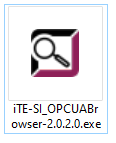
2. Read the End User License Agreement, accept it if necessary and press Install. Otherwise press Cancel to abort the installation.

Optional: Select the installation directory in Options.

3. Wait a second...

4. The installation has been completed successfully. Press Close.

5. The OPCUA Browser can now be started via start menu.

Docker
The Docker image can be downloaded here: IIoT Building Blocks Downloads
1. Loading the image
Info
x.x.x.x must be replaced by the current version!
Info
If rancher-desktop is used with containerd, docker must be replaced by nerdctl.
docker load -i iTE-SI_OPCUABrowser-x.x.x.x.tar.gzdocker run -p 8001:8001 ite-si/opcua-browser:vx.x.xThe browser has differnet configuration options: Browser Konfiguration
To save the browser settings persistently, the configuration folder in the container must be mapped to a folder in the host system.
docker run -p 8080:8080 -v /path/to/config.json:/opt/ite-si/opcua-browser/config.json ite-si/opcua-browser:vx.x.x