Installation
Windows
Download Installer
The Windows installer can be downloaded here: IIoT Building Blocks Downloads
Install
1. Run the installer. 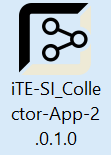
2. Read the end user license agreement, accept it if necessary and press Install. Otherwise press Cancel to abort the installation.

Optional: Press Options to select the location.

3. Wait a short time.

4. The installation was completed successfully. Press Close.

5. The Collector App can now be started from the Start menu.
 .
.
Docker
The Docker image can be downloaded here: IIoT Building Blocks Downloads
1. Loading the image
Info
x.x.x.x must be replaced by the downloaded version!
Info
If rancher-desktop is used with containerd, docker must be replaced by nerdctl.
docker load -i iTE-SI_Collector-App-x.x.x.tar.gzdocker run -p 4000:4000 ite-si/collector-app:vx.x.xThe collector app can be configured using environment variables. For example:
docker run -p 4000:4000 -e COLLECTOR_APP_CORS_ORIGIN="https://hostname" -e COLLECTOR_APP_PUBLIC_GRAPHQL_URL="https://hostname/api/graphql" -e COLLECTOR_APP_PUBLIC_WS_URL="wss://hostname/api/subscriptions" ite-si/collector-app:vx.x.x For more on configuration, see: Collector App Configuration.
To save the Collector App settings persistently, the folder with the SQLite database in the container must be mapped to a folder in the host system.
docker run -p 4000:4000 -v .config/collector-app:/var/lib/collector-app ite-si/collector-app:vx.x.x